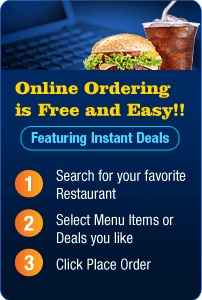FAQ
How do I create an Account?
If you are a Customer, click here to create an Account. Create an Account to place Online Orders, Get Instant Deals, Track Order Status, Review and Rate Restaurants or to Add your favorite Restaurants and Menus.
How do I search for a Restaurant?
- To find a Restaurant, enter the Zipcode (eg: 27513) or City, State (eg: Cary, NC) of the location you are interested in Vellka's search bar at the top. You may also enter specific keywords like restaurant name, food type etc in the Search for box.
- In the search results, you can identify restaurants offering Online Ordering by the
 icon and restaurants offering Instant Deals by the
icon and restaurants offering Instant Deals by the  icon.
icon.
Is there any fee for ordering online?
No. There is no fee for ordering online.
How do I place an Online Order with a Restaurant?
- Search for your favorite neighborhood restaurants. For the locality, you may enter either the Zipcode (eg: 27513) or City, State (eg: Cary, NC).
- In the search results, you can identify restaurants offering Online Ordering by the
 icon and restaurants offering Instant Deals by the
icon and restaurants offering Instant Deals by the  icon.
icon. - Click on restaurant name to go to the restaurant page. From Order Now tab, add Menu items or Instant Deals you like by clicking the Add to Cart button.
- Select Pickup or Delivery option and click Place Order button to place your online order.
How do I pay for my Online Order?
- For a Pickup order, you pay at the restaurant while picking up your order.
- For a Delivery order with cash payment, you pay with cash when your order is delivered.
- For a Delivery order with credit card payment, the restaurant will call your contact phone number for credit card information after you place your online order.
How do I track my Online Order Status?
- Once you place your Online Order, the order information will be available under My Orders section at the top of any page. My Orders will list all your recent Online Orders. You should be logged in to view Order Status.
- Click on the Order Number to get order details and real-time Order Status information.
- Order Status will provide you with uptodate information on when your order will be ready for pickup or delivery.
What are Online Order Text-message Notifications? How do I add Online Order Text-message Notifications?
- With Online Order Text-message Notifications, you will get text-message notification on the status of your Online Orders. You will get notification on when your order is submitted, order is completed, estimated order preparation time, and any updates in order preparation time. (Standard text-messaging rates will apply).
- To add Text-message notifications, login to your Account and click on My Account link at the top.
- In the My Account page, click the Add Cell Ph Number button next to Online Order Text Message Notifications .
- Enter your Cell Phone Number/Cell Phone Provider values and verify it. (Standard text-messaging rates will apply).
- You may add multiple Cell Phone numbers to receive Text-message Notifications.
How is my Cell Phone number to receive Online Order Text-message Notifications verified?
- To verify your Cell Phone number to receive Online Order Text-message Notifications, Vellka will sent a text-message with a 6-digit verification code to your cell phone number. (Standard text-messaging rates will apply).
- Get the 6-digit verification code from the text message received.
- Login to your Account and click on My Account link at the top.
- In the My Account page, Click on Verify Text Message Code button next to Online Order Text Message Notifications and enter the code to complete the verification.
How do I change my Cell Phone number/Cell Phone provider to receive Online Order Text-message Notifications?
- Login to your Account and click on My Account link at the top.
- In the My Account page, under section Online Order Text Message Notifications, click the Edit button next to the Cell Phone number/Cell Phone provider you want to edit.
- Enter the new Cell Phone number/Cell Phone provider values and verify it. (Standard text-messaging rates will apply).
How do I delete my Cell Phone number from receiving Online Order Text-message Notifications?
- Login to your Account and click on My Account link at the top.
- In the My Account page, under section Online Order Text Message Notifications, click the Delete button next to the Cell Phone number you want to delete.
- Click Confirm Deletion button.
What are Instant Deals?
- Instant Deals are limited time offers like 20% OFF specials, $5 OFF on order of $25, 10% OFF on order of $20 and they are available only through Online Ordering.
- They are popular and run out fast, so order online and get the deal instantly while they last.
- Once you order, the deals and prices are locked in.
How do I add an Instant Deal to my order?
- With Online Ordering, you can add Instant Deals to your order just like regular menu items. Click the Add to Cart button to add any Instant Deal to your order.
- For % OFF on ORDER TOTAL Deal or $ OFF on ORDER TOTAL Deal, the savings will be automatically applied in the cart once the order total requirements are met. Only regular menu items will count towards meeting the order total requirements.
Can I add multiple Instant Deals to an order?
- You can add multiple Special Deals in an order.
- For % OFF on ORDER TOTAL Deal and $ OFF on ORDER TOTAL Deal, only one deal will be allowed in each order. Vellka will apply the deal with the largest savings to the order, once the order total requirements are met.
- Only regular menu items will count towards meeting the order total requirements for a % OFF on ORDER TOTAL Deal or $ OFF on ORDER TOTAL Deal.
How can I cancel an Online Order that I placed?
- You can cancel an Online Order, if the restaurant hasn't started processing your order.
- Login to your Account and click on My Orders link at the top of any page. Then click on the Order Number to go to order details page.
- In the order details page, click on Cancel Order button. Enter the reason for cancellation and click Confirm Order Cancellation button to cancel your order.
- If the Restaurant has already started processing your order or if 45 minutes have passed since you placed your order, you cannot cancel the order through the website. Call restaurant directly then to cancel the order.
How can I view all my recent Online Orders?
- Login to your Account and click on My Orders section at the top of any page.
- My Orders will list all your Online Orders in the past 90 days.
How do I add my favorite Restaurant in Vellka?
- Click on Add Restaurant link at the top of any page. You should be logged in to add a Restaurant.
- Enter the name, address, phone number of the Restaurant. Preview your entries and then click Submit button to add the Restaurant.
- Once the Restaurant is added, go to the Restaurant page to add additional information like Menu, Menu Hours and other information.
How can I add/edit a Restaurant Menu?
- To edit Restaurant Menu, go to the Restaurant page and click Edit Restaurant Info button beside Restaurant name. Then click Add/Edit Menus button to open the Edit Menu page.
- You should be logged in to add/edit Restaurant Menu. You can only add/edit Menus of Restaurants that are not Owner Verified.
See Update Menu page to get complete information on adding/editing Restaurant Menu.
What is VOTE NOW for Online Ordering?
By clicking the VOTE NOW for Online Ordering button, you can vote to recommend enabling Online Ordering for your favorite Restaurant.
How can I Rate/Review a Restaurant?
- Go to the Restaurant page and click the Rate It button next to Restaurant rating.
- Write your Review and Rating. Preview your entries and click Submit button to submit your review.
- To Rate/Review a Restaurant, you should be logged in.
How do I edit my Personal Info?
- Login to your Account. Click the My Account link at the top of any page.
- In the My Account page, click the Edit button next to Personal Info.
- Update your information and click Save button to save the changes.
How do I change my Account Password?
- Login to your Account. Click the My Account link at the top of any page.
- In the My Account page, click the Change button next to Change Password.
- Enter the new password and click Save button.